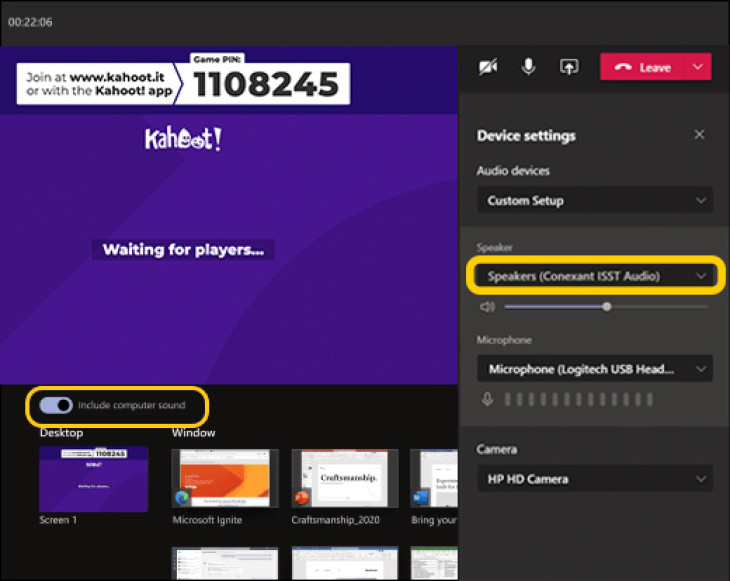Envoi immédiat. En 5 minutes par e-mail
Trivia Games For Microsoft Teams
Do you want to play a trivia game via Microsoft Teams? QuizMaestro is here to help and ensure that you can organize the perfect quiz activity! We will guide you step by step on how to organize a quiz via Microsoft Teams.
How To Play a Trivia Game via Microsoft Teams?
All quizzes from QuizMaestro are created with Kahoot. Kahoot is very simple to use. The quizmaster opens the quiz and displays it on a screen. Participants can easily log in to the quiz using their own phone, tablet, or laptop. Once logged in, participants are presented with multiple-choice questions with up to four answer options.
These answers are not labeled A, B, C, and D, but instead have colors: red, yellow, green, or blue. Participants then select their answer on their phone, tablet, or laptop. After each question, the correct answer and the current standings are displayed.
Playing an Online Pub Quiz via Microsoft Teams? Here's how:
Open the quiz using the link you received after purchasing the quiz. You can also try it out with our example quiz.
Share your screen on Microsoft Teams by clicking "Share content." Before selecting the screen you want to share, check the "Include computer sound" box. Some of our quizzes include videos or music clips, so it's nice if everyone can hear the sound too.
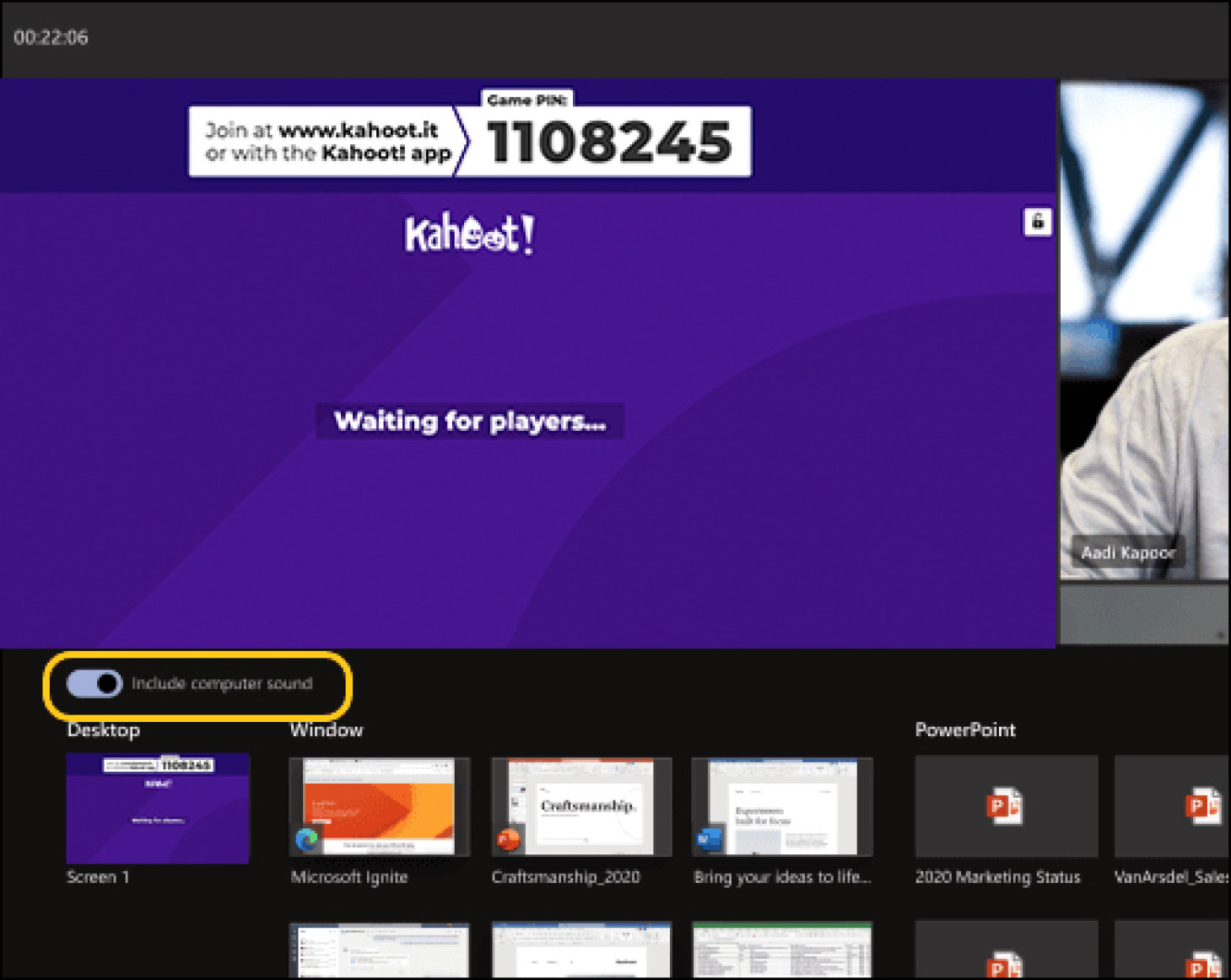
Now participants can see your screen. All participants then go to www.kahoot.it on their smartphones, tablets, or laptops and enter the Game Pin displayed on your screen.
Is everyone in the Quiz? Then you can start!
Tips for the quizmaster
Do you find the sound annoying? You can choose to share the sound only during the music clips. There are two ways to do this:
1. Move your mouse to the top of the screen. A Microsoft Teams bar will appear. Here you can easily turn sound sharing on and off.
2. You can also adjust the sound settings within Kahoot.

Important:
We recommend that the quizmaster does not use a headset. If you use a headset, you won't be able to share the sound from your computer. Do you still want to use the microphone on your headset? In that case, you need to set up Microsoft Teams to use the default speaker of your computer. If you don't do this, you won't be able to share the sound of the quiz.